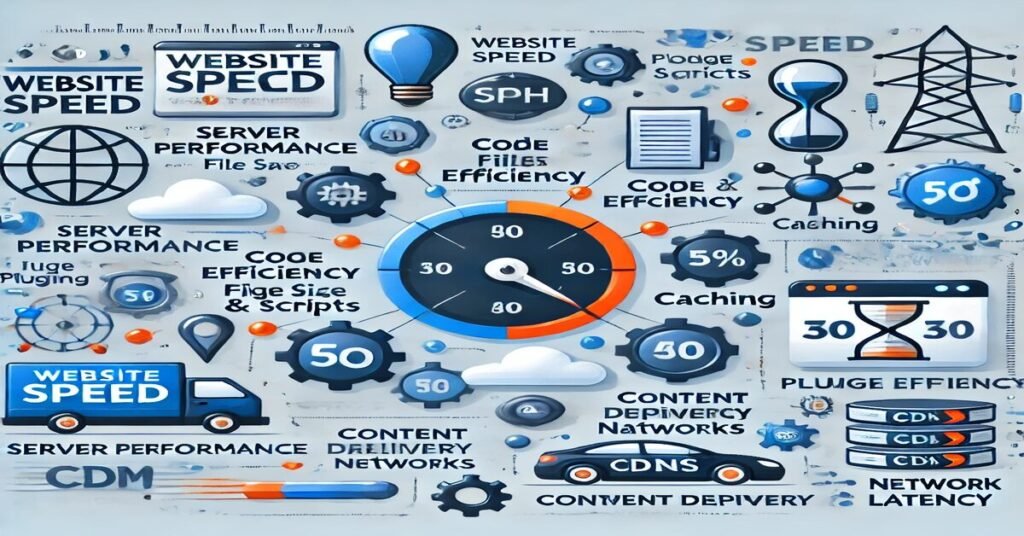With the emergence of various AI search engines, it may be observed that services like Perplexity AI have taken prominence. Perplexity AI answers the user in the most concise manner by showing the data in tabular form. This is a great assistance to any scholar or someone who needs to analyze large quantities of information statistically. However, as soon as you reach for a table you would like to use, a further problem presents itself how to copy table from perplexity ai
This article will walk you through a step-by-step guide on copying tables from Perplexity AI, from understanding how it works to how you can easily extract this valuable data for your own projects.
What is Perplexity AI and How Does it Present Tables?
Before we discuss the specific methods for copying a table from Perplexity AI, let’s first grasp the basic purpose of this tool. Perplexity AI is an intelligent search engine that is not limited to displaying links to web pages. It also provides a direct response to the question posed alongside assembled data and responses that consist of tables, charts, and lists.
The tables you come across in Perplexity AI are constructed around the pertinent data about the subject you are investigating. For instance, comparisons between technologies, product prices, and industry indices may be available in the table.
Reasons for copying the tables from Perplexity AI
When there is such complexity as a research report or any other document, saving a table from Perplexity AI can greatly assist. Instead of gathering data manually from several data sources, you can, in a few steps, prepare the table you need. Importantly, the structural data eliminates the risk associated with untrustworthy information and enhances productivity through easy data management.
Primary Reasons for Copying Tables from Perplexity AI:
- Time-saving when gathering data for research.
- Easy integration of structured data into your own work (spreadsheets, reports).
- Provides accurate insights from multiple sources at once.
Step-by-Step Guide: how to copy table from perplexity ai
After understanding the role that tables play in Perplexity AI, let us outline the steps to achieve this in an orderly manner.
Step 1: Begin Your Search For The Desired Table On Perplexity AI
The first step in copying a table from Perplexity AI is submitting search results. Always try to be concise and specific with your query so that the AI obtains the most relevant results. For example, when looking for a table of product prices, one can try ‘product price comparison 2024’ or ‘comparison matrix AI models.’
When you have typed in the query, just press enter and Perplexity AI will provide a response.
Step 2: Find That Particular Table In The Outcomes
Quite often in the case where you conduct searches, you may be interested in the tables as well to the most relevant results provided by the AI as they usually come with Perplexity AI in plenty. Find tables which assist in presenting data in an organized manner using rows and columns. If the table is not displayed at once, do not panic as you can refine your question to specifically seek out data tables.
how to copy table from perplexity ai to Your Clipboard
Once the table is found, the next step is to copy it. This is pretty much smooth sailing, but in some cases, the table may have to be altered in terms of formatting.
Step 3: Choose and Copy the Table.
To copy the table from Perplexity AI, locate the area where you want to place the content. Use your mouse to select the area of the table containing all messages from its first row to its last column.
Once the area is chosen, you can either right-click and click on ‘Copy’, press the ‘Ctrl’ key plus the ‘C’ key for Windows, or simply ‘Cmd’ plus the ‘C’ key for Mac. This copies the table data and the selected data to your clipboard.
Step 4: Paste the Table For Your Desired Application
The copied table can now be pasted into the spreadsheet or into the text editor. For example, Google Spreadsheet, MS Excel, or your content editing application, Google Docs or Word, can be opened and the table pasted in the respective applications by pressing ‘Ctrl’ plus ‘V’ for Windows OS and ‘Cmd’ plus ‘V’ for Mac OS.
If your spreadsheet or editor contains a table, it will be automatically embedded in your document. However, in some cases, the presentation may need fine-tuning in terms of how it appears in the document.
Step 5: Optimizing the Table for Easy Use
Once you have pasted the table, you may wish to enhance its appearance for inclusion in reports or articles. This may include:
- Modifying column widths so that all the information can be seen.
- Making the table more legible by including bold headings.
- Changing cell formats so that the tables appear clearer, particularly when copying and pasting from such AI and expert tools like Perplexity AI.
Troubleshooting: Common Issues When Copying Tables from Perplexity AI
Although the process is rather straightforward, there are some matters that one may face while copying the tables from Perplexity AI. Here’s how you can fix typical issues:
Data Lost After Copying:
In some instances, even after having copied the table, the pasted text data may not be appropriately aligned when viewed in the text editor. Correct the table layout in such instances to ensure rows and columns mesh and fit in perfectly.
No Table Found in Results:
If there are no results for a specific table, try rephrasing the query. Use the words explicitly, for instance, ‘table or data’ in your searches, for instance, “comparison of AI models: a table.” This will assist Perplexity in formulating a response with a table.
Advanced Tips: How to Extract and Format Data from Perplexity AI Tables
If you require more sophisticated methods to obtain and use data from Perplexity AI tables, here are some ideas you may want to consider:
Migrating Table Data for Spreadsheets for Subsequent Analysis
When dealing with massive amounts of information, consider pasting it into Google Sheets or other similar programmes for better formatting. After an insert, simply process the data using built-in features and functions, such as SUM, AVERAGE, or VLOOKUP.
Incorporate Table Data for SEO and Content Development
SEO practitioners will find tables most useful as they contain structured information which can be used to enhance a blog post or relevant web content. The inclusion of the table data in your writing will enrich the content of your writing while satisfying the requirements of the target audience. Further, it would not be out of place to look for how AI stacks could be used for more content-oriented development.
Conclusion: Mastering the Process of Copying Tables from Perplexity AI
It is worthwhile to learn ‘how to copy a table from Perplexity AI helper’ because it can be a great timesaver and allow you to obtain critical information with less effort. To include, while conducting research, doing product comparisons, or pattern hunting, Perplexity AI’s tables are backed up with orderly and reliable data such that they can ease your task.
After reading this tutorial, users will be able to copy tables from Perplexity AI and incorporate them into their projects, reports, or any activities that involve using data from the tables with ease. Once accustomed to these processes, copying tables from Perplexity AI will no longer be a challenging task. Integrate these processes into your regular activities to improve your efficiency.
Also Read:
- Learn more about understanding the AI technology stack to improve your tech knowledge.
- Explore calculus chat AI for advanced data manipulation and AI discussions.
- Check out renderwolf AI for state-of-the-art rendering technologies.
Discover how to ask AI to make a shroom logo for creative AI applications.